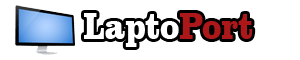Are you looking for the best laptops for architecture students? This is the article for you.
Point blank question: you too, every time you have to choose a new computer to create architecture, you don’t know what to do and you rely on the opinion of your “expert” friend, who may not have the faintest idea of what the actual requirements are. a PC for architecture?
Yet to think of it is something quite strange: we practically live in symbiosis with our PC, but often we have no precise idea of how functions a computer and how to choose one suitable to our needs.
Until a few years ago I myself was part of this large group: the most I dared to do was comb through computer forums … without understanding a damn of what was written and taking for granted the choices made by someone else.
Also Read: Best Laptop For Civil Engineering Students
I’m a lot nerdier today than I was then, and if I had the notions I have now at the time, I would probably have saved myself more than a hasty purchase.
In short, after years of research and in-depth analysis, I have decided to condense what I have learned on the subject.
Today I will reveal to you everything you need to choose a computer to do architecture without blundering.
In addition, I will show you in detail the role of each component in a PC to make architecture, and how these components are exploited by the software you use in your work or in your studies.
There is a lot of meat on the fire, so I would say don’t waste any more time and get started.
Come on, let’s go!
What Laptop Specs Do I Need For Architecture?
Table of Contents
When it comes to selecting a laptop for architecture, there are several important specifications to consider to ensure the device can handle the demanding software and tasks required in the field. Here are some key specs to look for:
- Processor: A powerful processor is essential for running complex architecture software such as AutoCAD, Revit, SketchUp, and more. Look for a laptop with a high-performance Intel Core i7 or i9 processor or a comparable AMD Ryzen processor.
- Graphics Card: A dedicated graphics card is necessary for handling 3D modeling, rendering, and visualization tasks. Consider laptops with NVIDIA or AMD Radeon graphics cards for the best performance.
- RAM: Architecture software requires a lot of memory, so aim for at least 16GB of RAM, with 32GB or more being ideal.
- Storage: Large architecture files can take up a lot of storage space, so look for a laptop with at least 256GB of solid-state drive (SSD) storage. If you need more storage, consider a laptop with additional hard disk drive (HDD) storage or the option to add an external hard drive.
- Display: A high-resolution display is important for accurately viewing architectural designs and details. Look for a laptop with a full HD (1920 x 1080) or 4K (3840 x 2160) display.
- Battery Life: Architecture software can be resource-intensive and drain battery life quickly, so a laptop with good battery life is important for on-the-go work. Aim for a laptop with at least 8 hours of battery life.
In summary, for architecture work, you should look for a laptop with a powerful processor, dedicated graphics card, ample RAM, large storage, high-resolution display, and good battery life.
 Best Laptops For Architecture Students 2022
Best Laptops For Architecture Students 2022
The key to building a good computer for architecture lies in identifying the type of use you will make of it, defining usage scenarios, and software to be installed in the most specific way possible.
For example, AutoCAD, the Adobe Suite, and perhaps Rhinoceros and SketchUp for modeling, don’t need an ultra-powerful workstation.
For this type of use, a computer for making medium-high-end architecture is all you need: for example, the budget configuration that you can see at the end of this article constitutes an excellent compromise between cost and performance and will be able to accompany you in your studies and workshops without batting an eye.
However, as the projects become larger and more complex things get complicated, and, especially in the professional sphere, real vampires of resources such as 3D Studio Max and Revit come into play.
Let’s understand, a computer for making mid-range architecture already meets the minimum requirements of these two applications, and for relatively simple jobs it is still a valid option … but keep in mind that as the complexity of the projects increases, the use of resources increases exponentially.
In particular, Revit, being broadly a database management system, must continuously calculate the relationships between the different elements of the project: a task strictly linked to the processing speed of the processor.
3D Studio Max for its part, in addition to the computing power, draws enormous benefits from dedicated video memory to ensure a smooth and well-functioning viewport even in the presence of millions of polygons on the screen.
Both software requires a large amount of memory: Revit consumes an amount of system memory equal to about 20 times the size of the open file (not counting the memory consumed by each open view), and 3D Studio Max is just as expensive, especially for linked scenes imported from Revit and being rendered.
In short, this is where you should start aiming for a workstation.
Also Read: Best Laptops For Contractors
Best Laptops For Architecture Students | Comparison Table 2022
High Quality | 5-Stars Picks | Great Prices
| Image | Title | Buy | |
|---|---|---|---|
| HP Envy 13 Laptop, Intel Core i7-1165G7, 8 GB DDR4 RAM, 256 GB SSD Storage, 13.3-inch FHD Touchscreen Display, Windows 10 Home with Fingerprint Reader, Camera Kill Switch (13-ba1010nr, 2020 Model) | HP | VIEW ON AMAZON | |
| ASUS ROG Zephyrus S17 Gaming Laptop, 17.3” 300Hz FHD Display, NVIDIA GeForce RTX 2070 SUPER, Intel Core i7-10750H, 16GB DDR4, 1TB SSD, Per-Key RGB Keyboard, Thunderbolt 3, Win10 Pro, GX701LWS-XS76 | ASUS | VIEW ON AMAZON | |
| LG Gram Laptop 17" Intel 11th Gen i7, 16GB RAM , 1TB NVMe SSD, USB-C Ports Thunderbolt 4, 17" IPS LCD - 3LBS, Alexa Built-in | LG | VIEW ON AMAZON | |
| 2020 Apple MacBook Pro with Apple M1 Chip (13-inch, 8GB RAM, 256GB SSD Storage) - Space Gray | Apple | VIEW ON AMAZON | |
| Newest Acer Aspire 5 15.6" FHD Laptop, 10th Gen Intel Core i3-1005G1, 8GB DDR4 RAM, 128GB PCIe SSD, WiFi 6, Backlit Keyboard, Windows 10 Bundle with GalliumPi Accessories | Acer | VIEW ON AMAZON | |
| 2021 Newest ASUS 14" Thin Light Business Student Laptop Computer, Intel Celeron N4020 Processor, 4GB DDR4 RAM, 128GB eMMC, 12Hours Battery Life, Webcam, Zoom Meeting, Win10, Pink+Oydisen Cloth | ASUS | VIEW ON AMAZON | |
| HP Chromebook x360 14a 2-in-1 Laptop, Intel Pentium Silver N5000 Processor, 4 GB RAM, 64 GB eMMC, 14" HD Display, Chrome OS with Webcam & Dual Mics, Work, Play, Long Battery Life (14a-ca0022nr, 2021) | HP | VIEW ON AMAZON | |
| MSI GS66 10SE VR-Ready Stealth 15.6" FHD 144HZ Laptop, i7-10750H, WiFi 6, RGB Backlit Keyboard, Webcam, USB C, HDMI, Thunderbolt 3, NVIDIA GeForce RTX 2060, Win 10 (32GB RAM | 1TB PCIe SSD) | MSI | VIEW ON AMAZON | |
| HP 15 Laptop, 11th Gen Intel Core i5-1135G7 Processor, 8 GB RAM, 256 GB SSD Storage, 15.6” Full HD IPS Display, Windows 10 Home, HP Fast Charge, Lightweight Design (15-dy2021nr, 2020) | HP | VIEW ON AMAZON |
Prices and images pulled from the Amazon Product Advertising API on:
Top 9+ Picks of Laptops For Architecture Students | Products Overview 2022
1. HP Envy 13 Best Laptops For Architecture Students
Product Overview:
The HP ENVY 13 Laptop is a sophisticated, high-performance device designed to meet the diverse needs of modern users. Whether you’re a professional, a student, or a creative enthusiast, this laptop combines elegance, power, and cutting-edge technology to deliver an exceptional computing experience. In this review, we’ll delve into the key aspects of the HP ENVY 13, covering everything from its processing power to its build quality and software compatibility.
Key Features
- Processor: Intel Core i7-1165G7
- RAM: 8 GB DDR4
- Storage: 256 GB SSD
- Display: 13.3-inch FHD Touchscreen
- Graphics: Integrated Intel Iris Xe Graphics
- Security: Camera shutter, fingerprint reader, BIOS protection
- Portability: Ultra-slim design
- Operating System: Windows 10 Home
Benefits
The HP ENVY 13 stands out for its combination of style and functionality. Its compact design and lightweight build make it an ideal choice for on-the-go professionals, while its robust performance ensures it can handle intensive tasks such as video editing, programming, and multitasking. The built-in security features provide peace of mind, knowing that your data is protected from unauthorized access.
Processor and Performance
At the heart of the HP ENVY 13 is the Intel Core i7-1165G7 processor, a powerhouse capable of handling everything from everyday tasks to more demanding applications like video editing and software development. Paired with 8 GB of DDR4 RAM, this laptop ensures smooth multitasking and quick responsiveness, even when running multiple applications simultaneously. The combination of the i7 processor and fast SSD storage means you’ll experience minimal lag and rapid file transfers, making it an excellent choice for productivity-focused users.
Graphics Card (GPU)
The HP ENVY 13 is equipped with Intel Iris Xe Graphics, which delivers impressive performance for an integrated GPU. While it may not rival dedicated graphics cards, it is more than capable of handling everyday graphics tasks, including photo editing, light gaming, and streaming high-definition content. The Iris Xe Graphics also contribute to the laptop’s power efficiency, ensuring a longer battery life without compromising on visual quality.
Display Quality and Resolution
The 13.3-inch FHD touchscreen display on the HP ENVY 13 is a standout feature. With a resolution of 1920×1080 pixels, it offers sharp, vibrant visuals, making it perfect for watching movies, editing photos, or working on design projects. The edge-to-edge micro-edge design maximizes screen space, while the 88% screen-to-body ratio enhances the immersive viewing experience. The BrightView technology ensures that colors are vivid, and the adaptive touchscreen adds an extra layer of convenience for users who prefer touch interaction.
RAM and Storage Capacity
With 8 GB of DDR4 RAM, the HP ENVY 13 provides ample memory for most users’ needs. This amount of RAM is sufficient for running multiple applications simultaneously, browsing the web with numerous tabs open, and handling tasks like video conferencing without slowdowns. The 256 GB SSD storage is fast and efficient, offering quick boot times and rapid data access. While 256 GB might feel limited for users with extensive media libraries, it is adequate for general use, and external storage options can always be added.
Build Quality and Portability
HP has crafted the ENVY 13 with portability in mind. The laptop boasts an ultra-slim profile and lightweight design, making it easy to carry around in a backpack or briefcase. The build quality is premium, with a sturdy chassis that feels durable and well-constructed. Despite its slim form factor, the laptop doesn’t compromise on durability, making it a reliable companion for daily commutes or business trips.
Battery Life
One of the key advantages of the HP ENVY 13 is its impressive battery life. On a full charge, the laptop can last up to 10-12 hours under normal usage, making it an excellent choice for users who need to work remotely or travel frequently. The efficient Intel Iris Xe Graphics and the power-conscious i7 processor contribute to this long-lasting battery performance, ensuring that you can stay productive throughout the day without constantly searching for a power outlet.
Operating System Compatibility
The HP ENVY 13 comes with Windows 10 Home pre-installed, offering a familiar and user-friendly interface. Windows 10 is compatible with a wide range of software and applications, making this laptop versatile for both personal and professional use. The operating system is optimized for touch, which complements the laptop’s touchscreen display, providing a seamless and intuitive user experience.
Software Compatibility (CAD, BIM, etc.)
While the HP ENVY 13 is not specifically designed as a workstation for CAD (Computer-Aided Design) or BIM (Building Information Modeling) software, its Intel Core i7 processor and 8 GB of RAM can handle light to moderate usage of these applications. For professionals in architecture, engineering, or graphic design who require heavy-duty software, this laptop will perform well for simpler tasks, but for more complex projects, a machine with a dedicated GPU and more RAM might be more appropriate.
Connectivity and Ports
The HP ENVY 13 offers a range of connectivity options, including USB-C ports, USB-A ports, a headphone/microphone combo jack, and a microSD card reader. These ports ensure that you can connect a variety of peripherals and accessories, from external drives to displays and audio equipment. The inclusion of USB-C provides fast data transfer speeds and supports power delivery, allowing for versatile charging options.
Keyboard and Trackpad Usability
The keyboard on the HP ENVY 13 is well-designed, with backlit keys that provide a comfortable typing experience, even in low-light environments. The key travel is adequate, and the layout is intuitive, making it easy to type for extended periods. The trackpad is responsive and precise, with support for multi-touch gestures, adding to the overall ease of use.
Thermal Management
Despite its slim design, the HP ENVY 13 manages heat efficiently. The laptop’s cooling system is designed to keep temperatures in check during extended usage, ensuring consistent performance. The fan noise is minimal, even when the laptop is under load, making it suitable for quiet environments such as libraries or meetings.
Future Proofing and Upgradability
The HP ENVY 13 is built to be a reliable companion for years to come. While it is not highly upgradable—typical for laptops of this size and form factor—the choice of components ensures that it will remain relevant for the foreseeable future. The 8 GB of RAM and 256 GB SSD storage may be soldered and not easily upgradeable, but the laptop’s performance capabilities should suffice for most users during its lifespan. The USB-C ports also offer future-proofing in terms of connectivity, allowing for compatibility with upcoming peripherals and devices.
- Strong performance with Intel Core i7-1165G7 processor and 8 GB DDR4 RAM.
- Fast and efficient storage with 256 GB SSD.
- Intuitive 13.3-inch FHD touchscreen display.
- Advanced security features with unhackable camera shutter, microphone mute button and integrated fingerprint reader.
- Environmentally conscious design with low halogen and mercury-free display backlights.
- RAM is not upgradable.
- Display resolution is not 4K.
- Battery life could be longer.
2. ASUS ROG Zephyrus S17 Laptops For Architecture Students
Product Overview:
The ASUS ROG Zephyrus S17 is a premium gaming laptop designed for both hardcore gamers and professional users who demand top-tier performance. With a sleek design, powerful hardware, and a range of advanced features, the Zephyrus S17 is engineered to deliver an exceptional computing experience.
Key Features
- Display: 17.3-inch Full HD 300Hz IPS-Type PANTONE Validated
- Processor: 10th Gen Intel Core i7-10750H
- Graphics: NVIDIA GeForce RTX 2070 8GB GDDR6 with ROG Boost
- Memory: 16GB DDR4 3200MHz RAM
- Storage: 1TB PCIe SSD
- Thermal System: ROG Intelligent Cooling with Active Aerodynamic System (AAS) and Thermal Grizzly Liquid Metal Thermal Compound
- Operating System: Windows 10 Pro
- Connectivity: Thunderbolt 3, USB ports, HDMI, and more
- Keyboard: Per-key RGB with customizable lighting
Benefits
The ASUS ROG Zephyrus S17 stands out in the crowded gaming laptop market thanks to its combination of high-performance components and innovative design. It's ideal for users who need a machine that can handle gaming, content creation, and professional applications with ease.
Processor and Performance
Powered by the 10th Gen Intel Core i7-10750H processor, the Zephyrus S17 delivers excellent performance for multitasking, gaming, and professional software. The six-core CPU is capable of handling demanding applications, ensuring smooth and responsive performance even under heavy workloads.
Graphics Card (GPU)
The NVIDIA GeForce RTX 2070 with 8GB of GDDR6 VRAM and ROG Boost provides advanced graphics capabilities, making the Zephyrus S17 perfect for gaming at high settings, as well as tasks like video editing, 3D rendering, and running virtual reality (VR) applications.
Display Quality and Resolution
The laptop features a 17.3-inch Full HD 1920x1080 IPS-Type display with a 300Hz refresh rate, ensuring ultra-smooth gameplay and vibrant visuals. The PANTONE Validated display offers accurate color reproduction, making it suitable for creative professionals who require precise color grading.
RAM and Storage Capacity
With 16GB of DDR4 3200MHz RAM, the Zephyrus S17 provides plenty of memory for running multiple applications simultaneously. The 1TB PCIe SSD offers fast boot times, quick load times for games, and ample storage for large files and applications.
Build Quality and Portability
The ASUS ROG Zephyrus S17 is designed with portability in mind, featuring a slim and lightweight chassis without compromising on build quality. The laptop is constructed from high-quality materials that offer durability while maintaining a sleek, modern appearance.
Battery Life
Despite its powerful hardware, the Zephyrus S17 offers respectable battery life, allowing users to work or game on the go without constantly needing to plug in. While the battery life may vary depending on usage, it’s sufficient for moderate use throughout the day.
Operating System Compatibility
Running on Windows 10 Pro, the Zephyrus S17 is compatible with a wide range of software applications, making it suitable for both gaming and professional use. The operating system also offers enhanced security features and productivity tools.
Software Compatibility (CAD, BIM, etc.)
The powerful hardware and large display make the Zephyrus S17 an excellent choice for professionals working with CAD, BIM, and other resource-intensive software. The high-performance GPU and CPU can handle complex simulations and renderings efficiently.
Connectivity and Ports
The laptop comes equipped with a variety of ports, including Thunderbolt 3, USB Type-A and Type-C ports, HDMI, and an audio jack, offering versatile connectivity options for external devices, monitors, and peripherals. The Thunderbolt 3 port, in particular, allows for fast data transfer speeds and supports external GPUs.
Keyboard and Trackpad Usability
The per-key RGB keyboard is not only customizable but also offers a comfortable typing experience, with responsive keys that are ideal for both gaming and typing. The trackpad is smooth and precise, complementing the overall usability of the laptop.
Thermal Management
One of the standout features of the Zephyrus S17 is its ROG Intelligent Cooling system, which includes the Active Aerodynamic System (AAS) and Thermal Grizzly Liquid Metal Thermal Compound. This advanced cooling solution ensures that the laptop remains cool even during intense gaming sessions, preventing thermal throttling and maintaining optimal performance.
Future Proofing and Upgradability
The Zephyrus S17 is designed with future-proofing in mind, offering easy access to RAM and storage for upgrades. This means users can extend the laptop’s lifespan by upgrading components as needed, ensuring it remains competitive with newer models.
- Fast 300Hz 3ms display with vibrant colors.
- Latest 10th Gen Intel Core i7-10750H Processor.
- NVIDIA GeForce RTX 2070 8GB GDDR6 with ROG Boost.
- 16GB DDR4 RAM and 1TB PCIe SSD.
- Advanced thermal management system.
- High power consumption leading to shorter battery life.
- The 17.3 inch screen may be too large for some users.
- The device may require an adapter for use in some countries.
3. LG Gram Laptop 17" Top Laptops For Architecture Students
Product Overview:
The LG Gram 17Z90P is a standout in the realm of ultraportable laptops, offering a large 17-inch screen while maintaining a remarkably lightweight design. Tailored for professionals and creatives who need performance on the go, this laptop blends power, portability, and premium features in a sleek package.
Key Features
- Display: 17-inch WQXGA IPS LCD (2560x1600) with DCI-P3 99% color expression
- Processor: 11th Gen Intel Core i7-1165G7
- Graphics Card: Intel Xe Graphics
- RAM: 16GB LPDDR4X 4266MHz
- Storage: 1TB PCIe M.2 NVMe SSD
- Connectivity: Two USB-C (Thunderbolt 4), two USB-A 3.2, HDMI, microSD card reader, 3.5mm audio jack
- Weight: Ultra-lightweight design
Benefits
The LG Gram 17Z90P combines a large, high-resolution display with exceptional portability, making it ideal for content creators, designers, and business professionals who require both screen real estate and mobility. The powerful processor and fast storage ensure smooth multitasking and quick access to data, enhancing productivity.
Processor and Performance
Powered by the 11th Gen Intel Core i7-1165G7, the LG Gram 17Z90P delivers robust performance for demanding tasks. Whether you’re editing high-resolution videos, running complex simulations, or simply multitasking across multiple applications, this processor provides the speed and efficiency needed to keep up with modern workloads.
Graphics Card (GPU)
The Intel Xe Graphics integrated into the LG Gram 17Z90P is a capable GPU for an ultraportable laptop. It handles everyday graphics tasks with ease, supports high-definition content creation, and can even manage light gaming. For those working in graphic design, video editing, or other visually intensive fields, this GPU provides sufficient power for most tasks.
Display Quality and Resolution
The 17-inch WQXGA IPS LCD with a resolution of 2560x1600 is one of the standout features of the LG Gram 17Z90P. With DCI-P3 99% color expression, the display offers vibrant colors and sharp details, making it perfect for content creators, photographers, and designers who need accurate color representation.
RAM and Storage Capacity
With 16GB of LPDDR4X RAM running at 4266MHz, this laptop is well-equipped for memory-intensive applications. Whether you're handling large datasets, editing high-resolution videos, or multitasking with numerous tabs and applications open, the LG Gram 17Z90P can handle it smoothly. The 1TB PCIe M.2 NVMe SSD provides ample and fast storage, ensuring that your files are always quickly accessible.
Build Quality and Portability
The LG Gram 17Z90P is known for its ultra-lightweight design, making it one of the lightest 17-inch laptops on the market. Despite its large screen, it is easy to carry around, which is a significant advantage for professionals on the go. The build quality is robust, with a durable magnesium alloy chassis that can withstand daily wear and tear.
Battery Life
Battery life is another area where the LG Gram 17Z90P excels. It offers long-lasting power, enabling users to work throughout the day without needing to recharge frequently. This makes it a reliable companion for business trips, long flights, or days spent working away from the office.
Operating System Compatibility
The LG Gram 17Z90P comes with Windows 10 Home pre-installed, offering compatibility with a wide range of software. It can also be upgraded to Windows 11, ensuring access to the latest features and security updates.
Software Compatibility (CAD, BIM, etc.)
For professionals using CAD, BIM, and other demanding software, the LG Gram 17Z90P provides sufficient power and compatibility. While it may not replace a high-end workstation for the most intensive tasks, it can handle moderate workloads with ease, making it a good choice for those who need to work on these applications while on the move.
Connectivity and Ports
Connectivity options are abundant on the LG Gram 17Z90P. The inclusion of two USB-C ports with Thunderbolt 4 support allows for fast data transfer and the connection of multiple 4K displays. Additionally, the two USB-A 3.2 ports, full-size HDMI port, microSD card reader, and 3.5mm audio jack ensure compatibility with a wide range of peripherals.
Keyboard and Trackpad Usability
The keyboard on the LG Gram 17Z90P offers a comfortable typing experience, with well-spaced keys and good travel distance. The trackpad is responsive and supports multi-touch gestures, making navigation smooth and intuitive. These features contribute to a more efficient workflow, especially during long typing sessions.
Thermal Management
The LG Gram 17Z90P maintains good thermal management, even under heavy loads. The laptop remains cool to the touch during most tasks, and the fans operate quietly, ensuring a comfortable user experience without distracting noise.
Future Proofing and Upgradability
The LG Gram 17Z90P is well-equipped for future-proofing, with its Thunderbolt 4 ports, fast RAM, and large SSD. However, like many ultraportable laptops, it has limited upgradability, as the RAM is soldered onto the motherboard. The SSD, however, can be upgraded if more storage is needed.
- Ultra-lightweight and portable design.
- High-resolution WQXGA IPS LCD display.
- 11th generation Intel Core i7-1165G7 processor and Intel Xe graphics.
- 16GB LPDDR4X RAM for high performance.
- 1TB PCIe M.2 NVMe SSD storage.
- No information on battery life.
- Limited upgradability options.
- Cost might be a factor for some users.
Also Read: Best Thunderbolt 3 Laptop
4. Apple MacBook Pro Laptops For Architects
Product Overview:
The Apple 2020 MacBook Pro with M1 Chip is a groundbreaking laptop that combines sleek design, powerful performance, and cutting-edge technology. It represents Apple's first step in moving away from Intel processors to its own silicon, and the results are nothing short of impressive. This laptop is designed to cater to professionals, creatives, and everyday users who demand high performance, portability, and long battery life.
Key Features and Benefits
- M1 Chip: The MacBook Pro is powered by Apple's M1 chip, featuring an 8-core CPU, 8-core GPU, and a 16-core Neural Engine. This ensures lightning-fast performance across a wide range of applications.
- Retina Display: The 13.3-inch Retina display delivers vibrant colors and sharp image quality with a brightness of 500 nits, making it perfect for creative professionals.
- Battery Life: With up to 20 hours of battery life, this MacBook Pro sets a new standard for longevity, allowing users to work or play all day without needing to recharge.
- Unified Memory: The 8GB of unified memory ensures seamless multitasking and faster access to data.
- Superfast SSD: The SSD storage provides instant access to apps and files, reducing load times and improving overall productivity.
Processor and Performance
At the heart of the MacBook Pro is the M1 chip, which marks a significant leap in processing power. The 8-core CPU delivers up to 2.8x faster performance compared to previous models, allowing for smooth and efficient workflow management. Whether you're editing videos, compiling code, or running complex simulations, the M1 chip handles it with ease. The 16-core Neural Engine further enhances the laptop's ability to handle machine learning tasks, making it ideal for AI-based applications.
Graphics Card (GPU)
The 8-core GPU included in the M1 chip offers up to 5x faster graphics performance, making this laptop suitable for graphics-intensive applications like video editing, 3D rendering, and gaming. The integration of the GPU within the M1 chip ensures faster and more efficient processing, allowing users to experience stunning visuals without compromising on performance.
Display Quality and Resolution
The 13.3-inch Retina display is one of the standout features of the MacBook Pro. With a resolution of 2560x1600 pixels and a brightness of 500 nits, the display offers vibrant colors, deep blacks, and sharp details. The P3 wide color gamut ensures that every image is rendered accurately, making this laptop ideal for photographers, designers, and video editors.
RAM and Storage Capacity
The MacBook Pro comes with 8GB of unified memory, which is shared across the CPU, GPU, and other components. This architecture ensures that data is accessed quickly, providing a smooth and responsive user experience. The superfast SSD storage not only offers ample space for files and applications but also drastically reduces load times, allowing you to launch apps and open files in an instant.
Build Quality and Portability
Apple is known for its attention to detail, and the MacBook Pro is no exception. The laptop features a sleek, aluminum body that is both lightweight and durable. Weighing just 3.0 pounds, it is highly portable and perfect for on-the-go professionals. The build quality is top-notch, with a premium feel that is unmistakably Apple.
Battery Life
One of the most impressive aspects of the MacBook Pro is its battery life. With up to 20 hours of usage on a single charge, it is the longest-lasting MacBook ever. This extended battery life allows users to work, stream, and create without constantly worrying about finding a power outlet.
Operating System Compatibility
The MacBook Pro runs macOS Big Sur, which is optimized to take full advantage of the M1 chip's capabilities. The operating system offers a seamless experience with a refined user interface, improved security features, and enhanced performance. It is also compatible with a wide range of software, including many apps designed for Intel-based Macs, thanks to the Rosetta 2 translation layer.
Software Compatibility (CAD, BIM, etc.)
The M1 MacBook Pro is highly compatible with professional software, including CAD, BIM, and other design applications. Thanks to the M1 chip's powerful CPU and GPU, these applications run smoothly, providing a reliable platform for professionals in architecture, engineering, and design fields.
Connectivity and Ports
The MacBook Pro features two Thunderbolt 3 (USB-C) ports, which support charging, data transfer, and external displays. While the port selection may seem limited, the versatility of Thunderbolt 3 makes it easy to connect a wide range of peripherals and accessories. However, users who need more connectivity options may need to invest in a USB-C hub.
Keyboard and Trackpad Usability
The MacBook Pro's Magic Keyboard offers a comfortable and responsive typing experience. The scissor mechanism beneath each key provides a stable and precise feel, reducing typing fatigue. The large Force Touch trackpad is highly responsive and supports a variety of gestures, making navigation intuitive and effortless.
Thermal Management
Despite its powerful performance, the MacBook Pro manages to stay cool under pressure. The laptop features an active cooling system that effectively dissipates heat, ensuring that the M1 chip can sustain its performance even during intensive tasks. The fans operate quietly, making the laptop ideal for quiet environments like libraries or meetings.
Future Proofing and Upgradability
While the MacBook Pro offers exceptional performance out of the box, its unified memory and storage are not user-upgradable. However, the M1 chip's efficiency and performance should keep this laptop relevant for years to come. The transition to Apple Silicon also means that future macOS updates will be optimized for this architecture, ensuring that the MacBook Pro remains a powerful tool for the foreseeable future.
- Apple M1 chip for outstanding performance
- Longest battery life in a Mac
- Fast 8-core CPU and 8-core GPU
- Advanced 16-core Neural Engine for machine learning
- Vibrant 13.3-inch Retina display with 500 nits of brightness
- Limited storage capacity of 256GB
- Expensive compared to other laptops
- Limited upgradability options
5. Newest Acer Aspire 5
Product Overview:
The Acer Aspire 5 is a budget-friendly laptop that strikes a balance between performance and affordability, making it an excellent choice for students, professionals, and casual users. With a sleek design, robust build, and a range of modern features, this laptop aims to deliver solid performance for everyday tasks without breaking the bank.
Key Features
- Processor: Intel Dual Core i3-1005G1 (1.20GHz - 3.4GHz)
- Graphics Card: Intel UHD Graphics
- Display: 15.6" Full HD (1920 x 1080) Widescreen LED-backlit TN
- RAM: 8GB DDR4
- Storage: 128GB PCIe SSD
- Battery Life: Up to 8 hours
- Operating System: Windows 10 in S mode (upgradable to Windows 10 Home)
- Connectivity: USB 3.1 (Type-C), USB 3.1 Gen 1, USB 2.0, HDMI, RJ-45, Wi-Fi 6 AX201 802.11ax
- Extras: GalliumPi mousepad included
Benefits
The Acer Aspire 5 offers a mix of performance and value that makes it suitable for a variety of users. Whether you're handling everyday tasks like browsing and document editing or running more intensive applications, this laptop provides the necessary features to do so efficiently. The inclusion of Wi-Fi 6 ensures faster internet connectivity, while the array of ports allows for easy connection to peripherals.
Processor and Performance
At the heart of the Acer Aspire 5 is the Intel Dual Core i3-1005G1 processor, based on a 10-nanometer technology. This processor offers a base frequency of 1.20GHz, with the ability to boost up to 3.4GHz, ensuring that the laptop can handle both light and moderate workloads with ease. The 4MB cache and energy-efficient design contribute to cooler operation and lower power consumption, making it suitable for prolonged use.
Graphics Card (GPU)
The laptop is equipped with Intel UHD Graphics, which, while not designed for heavy gaming or graphic-intensive tasks, is more than adequate for everyday use, such as streaming videos, basic photo editing, and casual gaming. The integrated GPU also contributes to the overall energy efficiency of the device.
Display Quality and Resolution
The 15.6" Full HD Widescreen LED-backlit TN display delivers sharp visuals with a resolution of 1920 x 1080 pixels. While it’s not an IPS display, the TN panel provides decent color reproduction and brightness levels for most tasks. The Full HD resolution ensures that text and images are crisp, making it suitable for both work and entertainment.
RAM and Storage Capacity
With 8GB of DDR4 RAM, the Acer Aspire 5 offers smooth multitasking capabilities, allowing you to run multiple applications and browser tabs simultaneously without noticeable slowdowns. The 128GB PCIe SSD significantly enhances the laptop's overall responsiveness, providing quick boot times and fast file transfers. While the storage capacity might seem limited, it is more than sufficient for users who primarily rely on cloud storage or external drives.
Build Quality and Portability
The Acer Aspire 5 features a slim and lightweight design, making it easy to carry around. The build quality is solid, with a durable chassis that can withstand daily wear and tear. The laptop’s design is understated yet professional, suitable for both casual and business environments.
Battery Life
With a battery life of up to 8 hours, the Acer Aspire 5 offers enough power to get through a full day of work or study without needing to recharge. This makes it an ideal companion for users who are often on the move and require a reliable device for extended periods.
Operating System Compatibility
The laptop comes pre-installed with Windows 10 in S mode, which provides enhanced security and performance. However, users have the option to switch to Windows 10 Home for free, unlocking the ability to install a wider range of applications. This flexibility makes the Acer Aspire 5 adaptable to various user needs.
Software Compatibility (CAD, BIM, etc.)
While the Acer Aspire 5 is not specifically designed for heavy-duty software like CAD or BIM, it can handle basic tasks related to these programs. The upgraded RAM and SSD ensure that the laptop can manage light to moderate workloads in software environments, although it may struggle with more complex projects.
Connectivity and Ports
The Acer Aspire 5 is well-equipped with a variety of ports, including a USB 3.1 Type-C port, two USB 3.1 Gen 1 ports (one with power-off charging), a USB 2.0 port, an HDMI port with HDCP support, and an RJ-45 network port. Additionally, the laptop features Intel Wireless Wi-Fi 6 AX201, ensuring faster and more reliable wireless connections.
Keyboard and Trackpad Usability
The keyboard on the Acer Aspire 5 is comfortable to type on, with well-spaced keys and decent travel. It includes a numeric keypad, which is a plus for users who frequently work with numbers. The trackpad is responsive and supports multi-touch gestures, making navigation smooth and intuitive.
Thermal Management
Thanks to the energy-efficient processor and smart thermal design, the Acer Aspire 5 maintains a cool temperature even during extended use. The laptop’s fan operates quietly, ensuring that it remains unobtrusive in quiet environments.
Future Proofing and Upgradability
While the Acer Aspire 5 is designed as an affordable laptop, it offers some level of upgradability. Users can upgrade the RAM and storage, allowing the laptop to keep up with increasing demands over time. This makes it a viable option for those looking for a budget device that can grow with their needs.
- Powered by an Intel Dual Core i3-1005G1 processor with a base frequency of 1.20GHz and boost up to 3.4GHz.
- Features a Full HD (1920 x 1080) Widescreen LED-backlit TN display.
- Comes with 128GB of PCIe SSD storage and 8GB of DDR4 RAM.
- Multiple ports and accessories, including a USB 3.1 (Type-C) Gen 1 port, USB 3.1 Gen 1 ports, USB 2.0 port, HDMI port, and network (RJ-45) port.
- Comes with a GalliumPi mousepad.
- May require an adapter or converter for use in international destinations due to differences in outlets and voltage.
- Intel UHD Graphics may not be suitable for demanding graphic applications.
- Some users may find the battery life of up to 8 hours to be insufficient.
6. Newest ASUS 14"
Product Overview:
The ASUS E410 14-inch laptop is an excellent choice for students and business professionals looking for a budget-friendly, thin, and lightweight machine that doesn't compromise on essential features. Its sleek design, coupled with a stylish rose gold color, makes it a visually appealing device. Despite its affordability, the ASUS E410 packs a punch in terms of performance, making it a practical choice for everyday computing tasks.
Key Features and Benefits
- Stylish and Portable Design: The laptop's thin and lightweight design, combined with its rose gold finish, makes it both portable and aesthetically pleasing.
- Nano-Edge Display: The high-quality nano-edge display offers excellent viewing angles and a narrow bezel, enhancing the visual experience.
- Dual Core Intel Celeron N4020 Processor: Provides efficient performance for everyday tasks with a clock speed of 2.80GHz and 6W TDP.
- 4GB DDR4 RAM: Supports smooth multitasking, allowing you to run multiple applications simultaneously without lag.
- 64GB Storage: Adequate for storing important files and documents, suitable for basic use.
- Windows 11 Home: Offers a modern interface with access to a wide range of apps and tools.
- Long Battery Life: With over 12 hours of battery life, it supports all-day usage without frequent recharging.
Processor and Performance
The ASUS E410 is powered by a Dual Core Intel Celeron N4020 processor, featuring a 2.80GHz clock speed and 4MB cache. This processor is designed to handle day-to-day computing tasks efficiently, making it ideal for users who need a reliable machine for tasks such as word processing, web browsing, and light multimedia consumption. The 6W TDP ensures that the laptop remains energy-efficient while delivering consistent performance.
Graphics Card (GPU)
The laptop comes with integrated Intel UHD Graphics 600, which is suitable for basic graphic tasks. While it may not handle high-end gaming or graphic-intensive applications, it performs well for standard video playback, casual gaming, and basic image editing.
Display Quality and Resolution
The 14-inch nano-edge display offers a 1366 x 768 resolution, which is standard for budget laptops. The screen provides decent color accuracy and brightness, making it suitable for viewing documents, browsing the web, and streaming videos. The narrow bezel design further enhances the viewing experience by maximizing screen space.
RAM and Storage Capacity
With 4GB of DDR4 RAM, the ASUS E410 is equipped to handle multitasking with ease. This amount of memory is adequate for running multiple browser tabs, applications, and light productivity software simultaneously. The 64GB eMMC storage, while modest, is sufficient for storing essential documents, photos, and other files. However, users with larger storage needs may consider external storage solutions or cloud-based options.
Build Quality and Portability
The build quality of the ASUS E410 is impressive for its price range. The laptop is lightweight, making it easy to carry around, which is perfect for students and professionals on the go. Despite its slim profile, the laptop feels sturdy and durable, ensuring it can withstand daily use.
Battery Life
One of the standout features of the ASUS E410 is its battery life, which exceeds 12 hours on a single charge. This extended battery life ensures that you can work or study throughout the day without worrying about finding a power outlet, making it an excellent companion for long hours of work or travel.
Operating System Compatibility
The ASUS E410 comes pre-installed with Windows 11 Home, offering a user-friendly interface and access to a vast library of apps and tools. Windows 11 is optimized for productivity, with features like virtual desktops, Snap Layouts, and integrated Microsoft Teams, making it easier to manage tasks and collaborate with others.
Software Compatibility (CAD, BIM, etc.)
While the ASUS E410 is not designed for heavy-duty software like CAD or BIM, it can handle basic versions of these programs for light editing or viewing. Users who require intensive computing power for professional-grade software may need to look for higher-spec laptops with dedicated GPUs and more RAM.
Connectivity and Ports
The laptop is equipped with a variety of ports to accommodate different peripherals. It includes USB 3.2, USB 2.0, HDMI, and a microSD card reader, offering sufficient connectivity options for external devices, displays, and storage expansion.
Keyboard and Trackpad Usability
The ASUS E410 features a full-size keyboard with well-spaced keys, providing a comfortable typing experience. The trackpad is responsive and supports multi-touch gestures, making navigation smooth and intuitive. The keyboard also includes a number pad integrated into the trackpad, a unique feature that enhances productivity.
Thermal Management
Despite its thin design, the ASUS E410 manages heat effectively. The laptop remains cool during standard usage, thanks to its efficient thermal management system. This ensures that the device runs smoothly without throttling performance due to overheating.
Future Proofing and Upgradability
As a budget laptop, the ASUS E410 has limited options for future-proofing and upgradability. The 4GB RAM is soldered and cannot be upgraded, and the storage is also fixed. However, for users who require a basic laptop for daily tasks, the ASUS E410 provides a good balance of features and performance that will remain relevant for several years.
- Stylish rose gold color
- Excellent viewing angles with the nano-edge display
- Fast and efficient Intel Celeron N4020 processor
- Adequate memory and storage for daily use
- Long battery life of 12 hours+
- Only has 64GB of storage
- The screen resolution is only HD (1366 x 768)
- May require an adapter or converter for use in other countries
Also Read: Best Laptops For ArchiCAD
7. HP Chromebook x360
Product Overview:
The HP Chromebook x360 14a 2-in-1 Laptop is crafted to meet the needs of both professionals and casual users. With its flexible 2-in-1 design, this Chromebook adapts effortlessly to a range of activities, from productivity tasks to streaming your favorite content. Its sleek and lightweight build makes it an excellent choice for users on the move.
Key Features
- 14" HD (1366 x 768) Micro-Edge BrightView Display
- Intel Pentium Silver N5000 Processor
- Intel UHD Graphics 605
- 64 GB eMMC Storage
- 4 GB RAM
- Up to 12 hours and 15 minutes Battery Life
- Chrome Operating System
- HP Wide Vision HD Camera
- Wi-Fi 5 (2x2) and Bluetooth 5.0
- HP ENERGY STAR Certification and EPEAT Silver Registration
- Lightweight at 3.30 lbs
Benefits
The HP Chromebook x360 14a offers a blend of performance, portability, and energy efficiency. Its 2-in-1 design provides flexibility for different usage scenarios, while its long battery life ensures you stay productive throughout the day.
Processor and Performance
The Chromebook is powered by the Intel Pentium Silver N5000 processor. This quad-core processor is efficient for everyday tasks such as browsing, document editing, and streaming. It delivers adequate performance for casual gaming and multimedia consumption, although it may struggle with more intensive applications.
Graphics Card (GPU)
The Intel UHD Graphics 605 integrated GPU is suitable for light gaming and multimedia tasks. It supports smooth playback of HD videos and general graphical applications, but it is not intended for heavy gaming or graphic-intensive software.
Display Quality and Resolution
The 14" HD micro-edge BrightView display offers clear and vibrant visuals. With a resolution of 1366 x 768 pixels, it provides decent image quality for everyday use. The micro-edge design enhances the viewing experience by minimizing bezels, making the screen appear larger and more immersive.
RAM and Storage Capacity
Equipped with 4 GB of RAM and 64 GB of eMMC storage, the Chromebook is adequate for multitasking and storing essential files. The eMMC storage is fast and reliable, allowing for quick access to documents and applications. However, users who require more storage for media files might consider cloud storage options.
Build Quality and Portability
The HP Chromebook x360 14a boasts a robust build while remaining lightweight at just 3.30 lbs. Its 2-in-1 design allows it to be used in various modes, including laptop and tablet configurations. The build quality ensures durability for everyday use, while its portability makes it easy to carry around.
Battery Life
One of the standout features of this Chromebook is its impressive battery life, lasting up to 12 hours and 15 minutes on a single charge. This extended battery life ensures that users can stay productive or entertained without frequent recharging.
Operating System Compatibility
The Chromebook runs on Chrome OS, known for its simplicity and efficiency. It provides a seamless experience with fast boot times and straightforward navigation. The operating system is ideal for users who primarily use web-based applications and services.
Software Compatibility (CAD, BIM, etc.)
While Chrome OS excels in web-based tasks, it is not natively compatible with traditional software like CAD or BIM applications. Users relying on such programs may need to use web-based alternatives or explore virtual machines and remote desktops.
Connectivity and Ports
The Chromebook features Wi-Fi 5 (2x2) and Bluetooth 5.0, ensuring reliable and fast connections. It includes essential ports for connecting peripherals, though users requiring extensive connectivity options may need to use adapters.
Keyboard and Trackpad Usability
The keyboard is well-spaced and comfortable for typing, with decent key travel and feedback. The trackpad is responsive and accurate, providing a smooth navigation experience.
Thermal Management
The Chromebook handles heat effectively, with minimal heat buildup during regular use. Its fanless design contributes to silent operation, making it suitable for quiet environments.
Future Proofing and Upgradability
As a Chromebook, the HP x360 14a is designed for longevity with regular OS updates. However, hardware upgrades are limited due to its integrated design. Users should consider their current and future needs when investing in this device.
- Remote work ready with 14″ HD display and clear imaging.
- Lightning fast processing with Intel Pentium Silver N5000 and Intel UHD Graphics 605.
- Secure storage with 64 GB eMMC and 4 GB of RAM.
- Long-lasting battery life of up to 12 hours and 15 minutes.
- User-friendly Chrome operating system and HP’s 1-Year Limited Hardware Warranty.
- Limited storage capacity with 64 GB eMMC.
- May require an adapter or converter for international use.
- Display resolution could be higher.
8. MSI GS66 10SE
Product Overview:
The MSI GS66 10SE VR-Ready Stealth is a high-performance laptop designed to meet the demands of both gamers and professionals. With a sleek, stealthy design and cutting-edge technology, this 15.6-inch powerhouse is built to deliver exceptional performance, stunning visuals, and a host of features tailored to a demanding user base.
Key Features
- 15.6" Full HD Display with 144Hz Refresh Rate: For smooth and immersive gaming experiences.
- Intel Core i7-10750H Processor: High-speed performance for multitasking and intensive applications.
- 32GB RAM: Ample memory for seamless operation and handling of demanding tasks.
- NVIDIA GeForce RTX 2060 Graphics Card: Superior graphics performance for gaming and professional work.
- WiFi 6: Faster, more reliable wireless connectivity.
- Backlit RGB Keyboard: Customizable lighting for a personalized touch.
- Connectivity Options: Includes USB-C, HDMI, and Thunderbolt 3 for versatile connections.
Benefits
The MSI GS66 10SE offers a blend of high performance and sleek design, making it a top choice for those who need both power and portability. Its advanced graphics and high refresh rate ensure a superior gaming experience, while its ample RAM and powerful processor make it suitable for professional tasks as well.
Processor and Performance
Powered by the Intel Core i7-10750H processor, the GS66 delivers impressive performance for both gaming and professional applications. With 6 cores and 12 threads, it efficiently handles multitasking, demanding software, and complex calculations, ensuring smooth and responsive operation.
Graphics Card (GPU)
The NVIDIA GeForce RTX 2060 graphics card is a standout feature of this laptop, providing high-quality visuals and smooth frame rates. This GPU is capable of handling the latest games and rendering demanding applications with ease, making it ideal for gamers and creative professionals alike.
Display Quality and Resolution
The 15.6-inch Full HD display boasts a 144Hz refresh rate, delivering crisp, vibrant visuals and fluid motion. This high refresh rate is especially beneficial for gaming, where smooth transitions and reduced motion blur are critical for an immersive experience.
RAM and Storage Capacity
Equipped with 32GB of RAM, the GS66 offers ample memory to support multitasking and demanding applications. This substantial RAM capacity ensures that the laptop can handle large files, complex software, and multiple applications running simultaneously without performance degradation.
Build Quality and Portability
The GS66 features a sleek, stealthy design with a durable build, making it both stylish and robust. Its portability is enhanced by its slim profile and lightweight construction, allowing users to easily carry it between locations without compromising on performance or aesthetics.
Battery Life
The MSI GS66 is designed to offer a balanced battery life, though high-performance components may lead to shorter battery durations during intensive tasks. For typical usage, including gaming and professional work, users can expect reasonable battery longevity, with the need to plug in for extended sessions or high-demand applications.
Operating System Compatibility
The laptop comes pre-installed with Windows 10, ensuring compatibility with a wide range of software and applications. This OS provides a stable and user-friendly environment for both gaming and professional use.
Software Compatibility (CAD, BIM, etc.)
The GS66’s powerful hardware, including the RTX 2060 GPU and 32GB of RAM, ensures compatibility with demanding software applications such as CAD and BIM. Its performance capabilities make it suitable for complex design, modeling, and rendering tasks.
Connectivity and Ports
The laptop includes a range of connectivity options, including USB-C, HDMI, and Thunderbolt 3 ports. These provide flexibility for connecting external devices, monitors, and peripherals, catering to various needs whether for gaming setups or professional workstations.
Keyboard and Trackpad Usability
The backlit RGB keyboard not only enhances the laptop’s aesthetic appeal but also provides a comfortable typing experience with customizable lighting options. The trackpad is responsive and precise, supporting smooth navigation and interaction.
Thermal Management
The GS66 features advanced thermal management to keep the laptop cool during intensive use. Its cooling system efficiently dissipates heat, ensuring optimal performance and preventing thermal throttling.
Future Proofing and Upgradability
With its high-end specifications and robust build, the MSI GS66 is designed to handle future gaming and professional demands. While the laptop offers some degree of upgradability, including RAM and storage, its current configuration is well-equipped to meet evolving requirements.
- High-performance with Intel Core i7 processor and 32GB RAM
- Dedicated NVIDIA GeForce RTX 2060 graphics card for stunning visuals
- 144Hz refresh rate for the smooth gaming experience
- Range of connectivity options including USB C, HDMI, and Thunderbolt 3
- Sleek and stylish design with backlit RGB keyboard
- Currently unavailable with no information on stock availability
- Only suitable for use in the US with a proper adapter or converter
- Low customer rating with only 3.4 out of 5 stars
9. HP 15 Laptop
Product Overview:
The HP 15 Laptop strikes a balance between performance and portability, making it an excellent choice for both work and entertainment on the go. With its sleek design and robust features, it caters to a variety of needs, from everyday tasks to more demanding applications. Let’s dive into the details of what this laptop has to offer.
Key Features
- Display: 15.6-inch Full HD IPS display with a 6.5mm micro-edge bezel and an 82% screen-to-body ratio.
- Processor: 11th Generation Intel Core i5-1135G7.
- Graphics: Intel Iris Xe Graphics.
- RAM Options: 8GB, 12GB, 16GB, or 32GB.
- Storage Options: 256GB, 512GB, 1TB, or 2TB PCIe NVMe M.2 SSD.
- Battery Life: Up to 7 hours and 15 minutes with HP Fast Charge.
- Operating System: Windows 10 Home.
- Connectivity: Wi-Fi 6 (2x2) and Bluetooth 5.0.
- Warranty: 1-year limited hardware warranty.
Benefits
The HP 15 Laptop combines a high-quality display, powerful processor, and ample storage options to deliver a versatile computing experience. Its slim profile and lightweight design make it highly portable, while its battery life and fast charging capabilities ensure you stay productive throughout the day.
Processor and Performance
Powered by the 11th Generation Intel Core i5-1135G7 processor, the HP 15 Laptop offers impressive performance with instant responsiveness. This quad-core processor is well-suited for multitasking, handling productivity applications, and light to moderate creative work.
Graphics Card (GPU)
The Intel Iris Xe Graphics integrated into the HP 15 provides smooth visuals and adequate performance for everyday tasks and casual gaming. While not a dedicated graphics card, it supports high-definition content and light graphic-intensive applications.
Display Quality and Resolution
The 15.6-inch Full HD IPS display stands out with its micro-edge bezel, delivering an 82% screen-to-body ratio. This design not only maximizes screen real estate but also provides ultra-wide viewing angles and anti-glare properties, making it ideal for extended use and multi-monitor setups.
RAM and Storage Capacity
With options ranging from 8GB to 32GB of RAM, the HP 15 can handle a variety of tasks from basic web browsing to more intensive applications. The storage options, including up to 2TB of PCIe NVMe M.2 SSD, offer fast performance and ample space for files, applications, and media.
Build Quality and Portability
The HP 15 is designed with portability in mind, featuring a slim and lightweight build that makes it easy to carry around. The construction feels solid and durable, suitable for frequent travel and daily use.
Battery Life
The laptop’s battery life extends up to 7 hours and 15 minutes, which is sufficient for a full workday. HP Fast Charge technology enhances convenience by charging the battery from 0 to 50% in approximately 45 minutes, minimizing downtime.
Operating System Compatibility
Running on Windows 10 Home, the HP 15 Laptop provides a familiar and user-friendly interface, with access to a wide range of applications and updates. It is compatible with most software and peripherals commonly used in both personal and professional settings.
Software Compatibility (CAD, BIM, etc.)
While the HP 15 is suitable for general productivity tasks and casual creative work, it may not be the best choice for intensive software like CAD or BIM, which often require higher-end GPUs and processors. However, it should handle less demanding software and applications related to these fields adequately.
Connectivity and Ports
The laptop is equipped with modern connectivity options, including Wi-Fi 6 and Bluetooth 5.0, ensuring fast and reliable wireless connections. It also includes various ports for external devices, though specific port types and quantities were not detailed.
Keyboard and Trackpad Usability
The HP 15 features a fully integrated keyboard, which is generally comfortable for typing. The trackpad is responsive and supports multi-touch gestures, contributing to a smooth and efficient user experience.
Thermal Management
Thermal management in the HP 15 is effective for general use, keeping the laptop cool during everyday tasks. For more intensive applications, occasional heat buildup might occur, but overall, the laptop maintains a comfortable temperature.
Future Proofing and Upgradability
The HP 15 offers some level of future proofing with its configurable RAM and storage options. However, the upgradability might be limited compared to more modular laptops, so consider your future needs when selecting specifications.
- Lightweight design for portability
- Full HD IPS display for vibrant visuals
- Impressive performance with 11th Gen Intel Core i5-1135G7 processor
- Fast storage with PCIe NVMe M.2 SSD options
- Long battery life of up to 7 hours and fast charging with HP Fast Charge.
- The price may be higher compared to other laptops with similar specs
- Limited RAM options for power users
- Windows 10 Home operating system may not be preferred by some users.
Also Read: Best 14 Inch Laptops Under $ 1000
How to Choose The Best Laptops For Architecture Students | Unrivaled Guide
Having made this necessary premise, let's dive into the heart of the article and see together how to choose the components of a computer to make architecture!
Wait, I have an idea! What if I buy a Mac?
Here I have to be objective, and I will tell you without too many words.
If you are considering buying a new computer for architecture, my advice is to opt for a PC instead of a Mac.
Apple has significant limitations, especially in terms of hardware performance.
Regarding the software aspect, the absence of 3DS and Revit for Mac affects above all in high-profile professional realities, in which the Autodesk Suite is in a monopoly position. However, alternatives exist and are well established, both in BIM, thanks to Archicad, and in the architectural visualization sector, in which Cinema4D defends itself more than well (and indeed, in some respects, it works even better than 3DS Max).
Unfortunately, the hardware offered by Apple in iMacs and Macbooks, in addition to not being geared for use in professional environments, has exaggerated prices when compared to its PC counterparts. And indeed, Apple is very lacking in customizing the computer to suit your needs.
Always consider that the price of a Mac includes design, a fantastic Retina monitor, the added value of the brand (which ensures greater resale to second-hand), and the assistance and stability of the operating system, while for a PC there is to take into account the assembly and the time spent searching for the components at the best price.
However, it is undeniable that a Mac is much more difficult to upgrade than a PC and that the range of hardware components offered by Apple is far too limited for the ever-changing needs of the architectural design industry.
Ok, I said mine! I hope you now have the necessary elements to make an informed choice between Mac and PC 🙂
Also Read: Best Laptop For Photo Editing Under $500
 Which Processor Is Best For Architects?
Which Processor Is Best For Architects?
The CPU: calculation speed without getting lost in the choice.
The choice of processor (or CPU, Central Processing Unit) is probably the toughest undertaking in building a computer to make architecture. Let's be honest, it's not that all those numbers, acronyms, and letters are really user-friendly, quite the opposite!
First, you need to know that the processor market has contended between two big companies: Intel and AMD. Although the latter has not been able to compete with Intel since 2006, especially with regard to the performance of top-of-the-range processors, the first days of March 2017 marked an epochal turning point in the CPU market, as well as the return in AMD style.
Yes, because March 2017 was the month of the launch of Ryzen 7 processors, which have in effect revolutionized the desktop PC market thanks to a new hardware architecture launched at unbeatable prices if compared with the same performance as those practiced by Intel.
But before we talk more about the new Ryzen 7 processors, let's first take a look at the differences between Intel processors and shed some light on the meanings of acronyms and technical terms in the CPU world.
Also Read: Best Laptop For Photo Editing On A Budget
 Intel processors, Which Core Is Best For Architecture?
Intel processors, Which Core Is Best For Architecture?
Intel offers 3 other processor families besides Core: Celeron, Pentium, and Xeon.
The first two are designed above all for PCs used for daily and domestic use and do not reach the levels of complexity and performance required in a computer to create architecture, guaranteed instead by the Core family.
The Xeon family is dedicated to workstation CPUs, designed for extreme workloads and for applications that need as many cores as possible (i.e. multiple physical processors in the same CPU working in parallel). With the necessary distinctions (which we will take a look at shortly), the rendering operations should be carried out on a CPU with as many cores as possible.
The processors of the Core line are divided, in turn, into the Core i3, Core i5, Core i7, and Core i9 families.
The numbers are just a conventional indication of the model's performance and have nothing to do with the processor's technical specifications. The higher the number that defines the model, the better the performance of the processor in question: an i7 will be more powerful than an i5 which, in turn, will be more powerful than an i3.
The Core i3, the cheapest model of the Core range, is aimed at users without too many pretensions. They are ideal for home and office use: web browsing, social networking, Office suite, and use of basic multimedia content. These CPUs have two cores and use Hyper-threading technology … ok, maybe I'm getting too complicated! For the moment, just know that Hyper-threading technology allows the processor to organize the operations performed by a single core more efficiently. 'Hyper-threading is a godsend in rendering, video editing, and for all those applications that use multiple cores at a time. Ah, before you ask me, the answer is yes: most of the software you use on your computer to make architecture use multiple cores at the same time 😉
Also Read: Best Laptop For Online School
If the i3s is not the best for a computer to do architecture, some models of the Core i5 line are a good compromise between performance and cost and are the best choice for those who want to build a gaming PC. Most desktop versions of these processors are equipped with 4 physical cores and are able to automatically decide if it is necessary to concentrate the CPU power in a single core at the expense of the others (for example, when we use applications that use only one core ) through Turbo Boost technology. These processors also have dedicated graphics memory for low-power basic operations but do not take advantage of hyper-threading.
We arrive at the Core i7, dedicated to professional use and much more expensive. All i7 line processors exploit Hyper-threading; depending on the model, they have from 4 to 8 physical cores and support the insertion of a number ranging from 2 to 8 RAM memory banks. In short, in the i7 line, there is a variety of very different processors that, generally, have better-integrated graphics, a more efficient Turbo Boost, and, above all, a better cache. The cache of a processor is used to temporarily store the data used most frequently to speed up the most common operations, and it is a very important specification when considering the purchase of a new CPU (not only in a computer to make architecture!).
Finally, the Core i9 is at the top of the range of the desktop offer proposed by Intel. The processors of the i9 line from the tenth generation onwards have from 8 to 10 physical cores, with a maximum frequency of 5.3 GHz. They are a strange beast because they are placed halfway between consumer and professional use, without being neither one nor the other, while for gaming ... well, they are definitely exaggerated and are in effect wasted in that type of segment.
Ok, are you still there? Now take a deep breath: if the thing seemed complicated to you up to now, you should know that each line contains several models, each with its base frequency, the frequency reachable through Turbo-boost (if enabled), your cache, and a specific number of cores and threads (these two numbers coincide if Hyper-threading is not supported) ...
Also Read: Best Laptop Under 150 USD
"Have mercy on me, now I have more confusion than before!"
Ok, I'll stop! But before moving on to the next paragraph, one last effort, and a little trick to orient yourself among the dozens of models proposed by Intel and not get lost in the choice.
Each model of the Core line is marked with a standard abbreviation. Let's take two of the most popular processors in the i7 line for example:
Understanding how the Intel numbering system works gives you the advantage of understanding broadly what a processor offers and being able to easily compare it with the rest of the models in its line.
First, the suffix i followed by the number indicates the line to which the processor belongs (in this case, the i7 line).
After the dash, a 4-digit number appears. The first digit indicates the generation of the processor. At the moment, Intel is starting to release 7th generation processors codenamed Kaby Lake, so depending on your budget, you might decide to wait for the full range of Kaby Lake processors to hit the market or take advantage of the drop in prices of 6th generation processors ( Skylake). In this case, our i7-6700K belongs precisely to the 6th generation.
The last three digits identify the processor model. You can use this number to compare products belonging to the same line. Quite simply, the higher the performance, the higher the model number: for example, an i5-6600 will perform better than an i5-6500.
Finally, in some cases, it is possible that the 4-digit number is accompanied by one or two letters. K means that the processor multiplier is unlocked ( unlocked), namely that it is possible to manually change the frequency of the CPU speed within certain limits. This operation is called overclocking and is not recommended for inexperienced users. The presence of the letter T indicates that the processor is optimized for consumption.
Also Read: Best Laptops For Digital Marketing
Furthermore, in the CPUs dedicated to notebooks, it is also possible to find the abbreviations H, HQ, HK, and U: the presence of an H indicates that the processor contains a dedicated high-performance graphics unit, Q indicates that the processor is a quad-core (i.e., it has 4 cores ) and the U indicates less performing processors which, using less power, improve battery life.
If you want more info on the processor to install in your next computer to do architecture, Intel provides ARK, which is an invaluable database of product specifications.
 AMD Processors: Which Graphics Card Is Best For an Architecture Laptop?
AMD Processors: Which Graphics Card Is Best For an Architecture Laptop?
As I mentioned at the beginning of the paragraph, in March 2017 AMD released the highly anticipated line of Ryzen 7 processors. The range includes the 1800x, 1700x, and 1700 models, all three equipped with 8 cores and 16 threads.
Without going too deeply into the hardware characteristics, the fundamental difference between these three processors lies in the speeds of the individual cores of each model, respectively 3.6, 3.4, and 3.0 GHz. All Ryzen 7 processors, take advantage of a technology called Precision Boost, capable of increasing the clock according to the needs of the application used up to respectively 4.0, 3.8, and 3.7GHz.
In addition, CPUs ending with the suffix X, even allow you to exceed the frequency limit outlined by Precision Boost in the presence of adequate cooling, thanks to XFR (Extended Frequency Range) technology.
Thanks to their 8 cores, these CPUs look excellent for a workstation and for making the most of thread-hungry applications, such as rendering engines. But the strength of the Ryzen 7 line lies in its incredible price/performance ratio: just think that these CPUs are practically on par with the sixth-generation Intel CPUs of the same range… at a fraction of the price! Where an Intel 6900k processor (8 cores and 16 threads ) is nowhere to be found for less than 1000 $, a Ryzen 1800xis available for just over 500 $. The 6900k offers slightly better performance in applications that use a single core, but the differences are almost imperceptible to the average user.
Being equipped with a new architecture, Ryzen CPUs are not yet 100% optimized for all applications, mainly due to Intel's monopoly that has lasted over 10 years, which has forced application developers to focus only on one type of architecture. However, it is only a matter of time before the new AMD CPUs can really be used to their fullest.
As for me, I am convinced that they are already an extremely valid purchase and absolutely to be considered for the configuration of a computer to make architecture.
Also Read: Best 2 in 1 Detachable Laptop

What Is The Best Ram For Architects?
RAM: let’s dispel some myths.
The purpose of RAM in a PC is to store information in the short term, making it available for quick access. All applications running on your computer to do architecture will occupy a certain amount of space in RAM, to store temporary data relating to ongoing operations and open documents.
The space available in RAM is measured in GB, just like hard drives. Very often we tend to think that adding more RAM to a PC can make it more responsive, but unfortunately, it is not that simple. Let's say that, as long as the PC has enough RAM to keep the data of all the applications in use without becoming saturated, there is no need to increase the amount.
“This last statement of yours sounds like a super cazzola to me. But if my PC is running slow how do I know if I need more RAM or not? "
Thanks to the Task Management panel! Pressing CTRL + ALT + DEL and clicking on the Task Manager you can call up the Task Manager in Windows. Moving to the Performance tab this interface will appear (in my case, it's the Windows 10 interface). If during a session of an average use of your computer to do architecture, the memory used is equal to the memory available in the PC, then it is time to add extra RAM.
A PC for everyday use or gaming does not need more than 8GB of RAM. And what about a PC for architecture? In the case of an architecture computer, since you will almost certainly find yourself generating very large files and working on multiple notoriously RAM-hungry applications such as Revit and 3D Studio Max at the same time, I recommend that you initially aim for 16GB.
Fortunately, RAM is among the cheapest upgrades for a PC and is easily expandable as files get heavier. Just think that in my job I find myself daily working with extremely complex Revit files linked in 3D Studio Max and even 64GB of RAM is tight on me at times!
Also Read: Best laptop for Clip Studio Paint
 GPU: the eye also wants its part
GPU: the eye also wants its part
What is the function of the video card in a computer for an architect? Basically, the so-called GPU ( graphic processing unit) in a PC for an architect improves the performance of the operations performed in the viewport (rotation and movement of views, preview with shadows ...) in all 3D and CAD applications we use. Additionally, the Adobe suite harnesses the power of the graphics card to make some operations smoother. Not a little! Especially if you are working on a particularly complex 3D model, a suitable GPU can help you save a lot of time.
And not only that: some render engines, instead of relying on raw CPU power, take full advantage of the GPU. For example, Lumion, one of the most intuitive and popular software for creating animations, uses the GPU to process frames. The same real-time preview as V-Ray (V-Ray RT) harnesses the power of the graphics card.
So there is no escape: the GPU is a component that you will have to carefully evaluate in the construction of your computer to make architecture. But the good news is that you don't need a stellar or particularly expensive video card to get a smooth viewport.
Ok, here we need a good time explaining it for the layman. There are two broad categories of GPUs on the consumer market: gaming GPUs (Nvidia GTX and AMD Radeon) and workstation GPUs (Nvidia Quadro and AMD FirePro). Well, hold on tight because I'm about to reveal to you the secret that GPU manufacturers don't want you to know: the hardware architecture used in the generally more expensive professional GPUs and in the “cheap” gaming GPUs … is exactly the same.
"Huh? So why this distinction? Aren't you saying bullshit to me and you're part of the gaming graphics card lobby? "
As much as I am an avid gamer myself, this is not the case! The main difference between gaming cards and workstation cards is that the latter has additional functions for creating high-level content and is built according to the most stringent quality criteria.
Also Read: Best Laptop for Avid Media Composer
More importantly, the Quadro and FirePro GPUs support certified drivers from application developers, including Mum Autodesk. This driver certification process is quite expensive for manufacturers… although a certain combination of GPUs, drivers, and software may not work perfectly, and the risk of glitches is always around the corner. Above all, this does not mean that gaming graphics cards do not equally support Autodesk applications, as they are programmed to be supported by as many hardware configurations as possible. The result is that a lot of professionals use gaming graphics cards on their workstations.
This trend is even more understandable by looking at the cost/performance ratio, from which quite shocking data leaps to the eye. Take for example the previous generation of video cards (final prices for the new Quadro have not yet been released) and compare the top of the gaming range, the GTX Titan X, with the Quadro M6000: the first available at around 1000 $ and the second at $ 5000. Well, these benchmarks tell us that the performance of the two GPUs is virtually identical, and in some cases, the Titan X even outperforms its workstation counterpart.
So, in conclusion, choosing a workstation GPU in a PC for an architect only makes sense in extremely specific and highly professional situations: a good gaming card will completely cover your needs.
Depending on your needs, you can decide the budget to assign to the graphics sector: for not-too-complex viewport jobs, I recommend you choose an Nvidia GTX 1050 Ti or an Nvidia GTX 1060, probably the solution with the best cost/performance ratio. If, on the other hand, you want to ensure excellent performance even in the years to come, use rendering engines that exploit the GPU or work on extremely complex models, you could consider investing in an Nvidia GTX 1070 or even an Nvidia GTX 1080, excellent choices also for GPU driven rendering.
What about AMD? Radeon and FirePro are great graphics cards, but when it comes to GPU rendering and compatibility with some 3D modeling software they are still a notch below Nvidia products and are only starting to regain ground in recent times. For this reason, in this article, I have decided not to analyze AMD GPUs.
Also Read: Best Laptop For Youtubers
 Storage: long life to SSDs (but the hard drive is not dead).
Storage: long life to SSDs (but the hard drive is not dead).
Are performance and speed particularly important to you? Then the purchase of an SSD is a practically obligatory investment, especially in a computer for architecture. But let's take a step
back: solid-state drives (SSDs) are storage devices that use circuits to store data. The difference with hard disk drives (HDD) is substantial since these are based on magnetic or optical storage devices, combined with mechanical parts.
Until 5-6 years ago, SSDs were still not very popular and extremely expensive. Fortunately, the range of solutions on the market today is much wider: replacing a mechanical hard disk with a new SSD has become a simple upgrade within the reach of anyone to give new life to a system of a few years ago, as well as an obligatory choice. into your next architecture computer.
The difference between HDD and SSD is abysmal, and it is particularly evident in the startup and execution times of the operating system, applications, and loading files.
However, the storage space of an SSD is still not as cheap as that of an HDD: for an average quality 1TB drive, like this Crucial SSD, the expense is no less than 250 $. If we move towards the top of the range of the SSD market, such as the Samsung 960 EVO NVMe M.2 1TB, prices soar well beyond $ 450! This price is also due to the fact that the Samsung 960 EVO is among the first SSDs to use the M.2 interface. Thanks to this type of connection, SSDs are mounted directly on the motherboard, and no longer need to be connected to it via cable (the SATA interface).
So how do you take advantage of the speed of an SSD while keeping a decent amount of storage space in your nice, brand-new architecture computer? By combining a small SSD with a good old HDD, using the former for the operating system, the applications you use most frequently, and the files of your work in progress, and dedicating the mechanical hard disk to storage and less used applications. 256GB for your next computer's SSD by architecture is a good compromise, although the best cost/performance ratio is usually found in 512GB models.
Also Read: Best Laptop For Music Production Under $ 300
Are performance and speed particularly important to you? Then the purchase of an SSD is a practically obligatory investment, especially in a computer for architecture. But let's take a step back: solid-state drives (SSDs) are storage devices that use circuits to store data. The difference with hard disk drives (HDD) is substantial since these are based on magnetic or optical storage devices, combined with mechanical parts.
Until 5-6 years ago, SSDs were still not very popular and extremely expensive. Fortunately, the range of solutions on the market today is much wider: replacing a mechanical hard disk with a new SSD has become a simple upgrade within the reach of anyone to give new life to a system of a few years ago, as well as an obligatory choice. into your next architecture computer.
The difference between HDD and SSD is abysmal, and it is particularly evident in the startup and execution times of the operating system, applications, and loading files.
However, the storage space of an SSD is still not as cheap as that of an HDD: for an average quality 1TB drive, like this Crucial SSD, the expense is no less than 250 $. If we move towards the top of the range of the SSD market, such as the Samsung 960 EVO NVMe M.2 1TB, prices soar well beyond $ 450! This price is also due to the fact that the Samsung 960 EVO is among the first SSDs to use the M.2 interface. Thanks to this type of connection, SSDs are mounted directly on the motherboard, and no longer need to be connected to it via cable (the SATA interface).
So how do you take advantage of the speed of an SSD while keeping a decent amount of storage space in your nice, brand new architecture computer? By combining a small SSD with a good old HDD, using the former for the operating system, the applications you use most frequently, and the files of your work in progress, and dedicating the mechanical hard disk to storage and less used applications. 256GB for your next computer's SSD by architecture is a good compromise, although the best cost/performance ratio is usually found in 512GB models.
Also Read: Best Laptop For Engineering Students
FAQs?
What Is The Best Ram For Autocad?
When it comes to running AutoCAD, it is recommended to have a RAM (Random Access Memory) of at least 8 GB for basic usage. However, if you are working with large files and complex designs, a higher amount of RAM is recommended.
The best RAM for AutoCAD would depend on the specific requirements of the user and the software version they are using. Generally, a RAM of 16 GB or more is recommended for smooth performance while working with AutoCAD.
It is also important to consider the frequency and latency of the RAM as they can affect the overall performance of the system. A higher frequency RAM with lower latency can provide better performance.
What Do Architecture Students Always Use?
Architecture students use various tools and equipment to complete their studies and projects. Some common tools and equipment used by architecture students include:
- Drawing and drafting tools: Architecture students use various drawing and drafting tools such as pencils, erasers, rulers, compasses, and protractors to create precise and accurate drawings.
- Computer-Aided Design (CAD) software: CAD software like AutoCAD, SketchUp, and Revit are commonly used by architecture students to create and design 3D models and drawings.
- Model making tools: Architecture students often create physical models of their designs using tools like foam boards, balsa wood, X-Acto knives, glue, and cutting mats.
- Reference books and software: Students use reference books, websites, and software to study architectural history, theory, and design principles.
- Cameras and photography equipment: Architecture students may use cameras and photography equipment to document buildings and structures for research and analysis purposes.
- Presentation tools: Architecture students use presentation tools such as presentation boards, Adobe Photoshop, and Adobe Illustrator to create and present their designs to others.
Which Graphics Card Is Best For Architecture?
When it comes to graphics cards for architecture, the best option depends on the specific requirements of the user and the software they are using. However, some graphics cards are generally recommended for architectural applications due to their performance and capabilities.
- NVIDIA GeForce RTX 3080: This graphics card is known for its high performance and capability to handle complex 3D models and designs. It is also suitable for running software like AutoCAD, Revit, and SketchUp.
- NVIDIA Quadro RTX 5000: This professional-grade graphics card is designed for complex workloads and applications. It has a large memory capacity and can handle high-resolution displays.
- AMD Radeon Pro WX 8200: This graphics card is designed for professional use and can handle complex 3D models and designs. It also supports 10-bit color depth and can display 4K resolution.
Is 16 Gb Ram Enough For Architecture?
A RAM (Random Access Memory) of 16 GB is generally considered enough for basic architecture work. However, the specific RAM requirements may vary depending on the complexity and size of the project and the software being used.
For basic 2D drawings and small 3D models, 16 GB RAM should be sufficient. However, for large-scale projects with complex 3D models and high-resolution rendering, a higher amount of RAM would be recommended to ensure smooth performance. In such cases, a RAM of 32 GB or higher may be more suitable.
It is important to check the recommended system requirements for the specific software being used and consider the size and complexity of the projects to determine the appropriate amount of RAM required. Additionally, it is recommended to consult with a qualified computer technician to ensure the computer system is optimized for the specific architecture work being done.
How Much Ram Do I Need Architecture?
The amount of RAM you need for architecture depends on the complexity of the projects you will be working on and the software applications you will be using.
For basic 2D drafting work, 8GB of RAM should be sufficient. However, if you are working on larger 3D projects or rendering, you may need more RAM. As a general rule, 16GB of RAM is a good starting point for most architecture software applications.
If you are working on extremely large projects or handling multiple applications simultaneously, you may need 32GB or more of RAM.
It's also important to note that the RAM requirements for different architecture software applications can vary, so it's a good idea to check the recommended specifications for the specific software you will be using.
Is a Laptop Needed For Architecture Students?
Yes, a laptop is typically needed for architecture students. Many architecture programs require students to use specialized software for drafting, 3D modeling, rendering, and other tasks. These software applications can be quite demanding, so it's important to have a laptop with sufficient processing power and graphics capabilities.
In addition, architecture students often need to work on projects outside of class, so having a laptop allows them to work from anywhere. This can be especially important when working on group projects or when deadlines are approaching.
That being said, it's possible to complete an architecture program without a laptop, but it may be more challenging and less convenient. It's best to check with your specific program to see if a laptop is required or recommended.
What Laptop Specs Do I Need For Architecture?
The laptop specifications you need for architecture will depend on the specific software applications you will be using and the complexity of the projects you will be working on. However, as a general rule, here are some recommended minimum specifications:
- Processor: Intel Core i7 or equivalent (or higher)
- Graphics Card: NVIDIA GeForce or Quadro series, or AMD Radeon Pro (or equivalent)
- RAM: 16GB (or more)
- Storage: Solid State Drive (SSD) with at least 512GB of storage (or more)
- Display: At least a 15-inch display with a resolution of 1920 x 1080 (or higher)
It's important to note that some architecture software applications may require even higher specifications, so it's always a good idea to check the recommended specifications for the specific software you will be using.
Which Laptop Is Best For Architecture Students?
There are many laptops that can work well for architecture students depending on their specific needs and budget. Here are some laptops that are popular choices for architecture students:
- Dell XPS 15 - This laptop offers a powerful processor, dedicated graphics card, and a stunning 4K display, making it a great choice for architecture students who need a high-performance laptop.
- Apple MacBook Pro - The MacBook Pro is known for its sleek design, great display, and powerful performance. It's a popular choice for architecture students who prefer macOS and need a laptop that can handle demanding tasks.
- Lenovo ThinkPad P15 - The ThinkPad P15 offers a powerful processor, NVIDIA graphics card, and up to 128GB of RAM, making it a great choice for architecture students who need a laptop that can handle complex 3D modeling and rendering tasks.
- ASUS ZenBook Pro Duo - This laptop offers a unique dual-screen design, making it a great choice for architecture students who need to multitask and work on multiple projects at the same time.
- HP ZBook Studio G8 - The ZBook Studio G8 offers a powerful processor, dedicated graphics card, and a high-resolution display, making it a great choice for architecture students who need a high-performance laptop for 3D modeling and rendering.
Is 16 Gb Of Ram Enough For Architecture?
16GB of RAM can be enough for architecture work, but it may become limiting depending on the specific tasks you're performing and the complexity of the projects you're working on.
For most basic architecture tasks such as drafting and 2D modeling, 16GB of RAM is usually sufficient. However, if you're working with large or complex 3D models, using advanced visualization techniques, or running multiple programs simultaneously, you may benefit from having more RAM. In such cases, 32GB or more of RAM is recommended.
It's also worth noting that architecture software can be resource-intensive, and having more RAM can make a significant difference in the performance of your laptop and the speed at which you can complete tasks. If you can afford it, getting more RAM is always a good investment for architecture work.
Is A Laptop Or Pc Better For Architecture Students?
16GB of RAM can be enough for architecture work, but it may become limiting depending on the specific tasks you're performing and the complexity of the projects you're working on.
For most basic architecture tasks such as drafting and 2D modeling, 16GB of RAM is usually sufficient. However, if you're working with large or complex 3D models, using advanced visualization techniques, or running multiple programs simultaneously, you may benefit from having more RAM. In such cases, 32GB or more of RAM is recommended.
It's also worth noting that architecture software can be resource-intensive, and having more RAM can make a significant difference in the performance of your laptop and the speed at which you can complete tasks. If you can afford it, getting more RAM is always a good investment for architecture work.
Is 16gb Ram Enough For Revit?
16GB of RAM can be sufficient for using Revit, but it may not be enough for larger or more complex projects. Revit is a resource-intensive software that requires a lot of memory to run smoothly, especially when working with large or complex building models.
For basic Revit projects and tasks, such as drafting and 2D modeling, 16GB of RAM may be enough. However, if you plan to work with large or complex 3D models, run multiple programs simultaneously, or perform intensive tasks such as rendering, you may benefit from having more RAM. In such cases, it's recommended to have at least 32GB of RAM or more.
It's worth noting that having more RAM can improve the performance of Revit and make it easier to work with larger or more complex projects. If you can afford it, getting more RAM is a good investment for using Revit effectively.
Is A Laptop Or Pc Better For Architecture Students?
Whether a laptop or PC is better for architecture students depends on several factors, including personal preferences and needs, as well as the specific requirements of the software and projects being used. Here are some points to consider:
- Portability: Laptops are more portable than desktops, making them easier to carry to different locations, such as libraries, coffee shops, or work sites. This can be an advantage for architecture students who need to work on projects while on the go.
- Performance: Desktops generally have more powerful components than laptops, such as higher-end graphics cards and processors, and can be upgraded more easily. This makes them better suited for demanding tasks such as 3D modeling, rendering, and simulations.
- Display: Laptops typically have smaller displays than desktops, which can make it more difficult to view details in large architectural drawings. However, laptops with high-resolution displays are available and can provide adequate visual quality for many architectural tasks.
- Cost: Laptops can be more expensive than desktops, but prices can vary depending on the specific model and specifications. In some cases, it may be more cost-effective to purchase a high-performance desktop rather than a high-performance laptop.
Ultimately, the choice between a laptop or PC for architecture students will depend on the specific requirements of the software and projects they're working on, as well as personal preferences and needs. It may be helpful to consult with a technology advisor or professional in the architecture field to determine the best option.
To close ... My Final Words:
This intensive Best Laptops For Architecture Students Buyer's Guide has finally come to an end! Although today I have focused mainly on desktop PCs, the information I have shown you in the post will be essential in the next article, when I will explain how to choose a laptop for architecture. Surely you will have some questions that are still in your head: the comments below are the best place to express your doubts;)
Especially if you are an off-site student or a young professional who moves to Italy or abroad, you know very well how important it is to have a laptop with you with which you can work efficiently.
 Best Laptops For Architecture Students 2022
Best Laptops For Architecture Students 2022
 Which Processor Is Best For Architects?
Which Processor Is Best For Architects? Intel processors, Which Core Is Best For Architecture?
Intel processors, Which Core Is Best For Architecture?
 AMD Processors: Which Graphics Card Is Best For an Architecture Laptop?
AMD Processors: Which Graphics Card Is Best For an Architecture Laptop?
 GPU: the eye also wants its part
GPU: the eye also wants its part Storage: long life to SSDs (but the hard drive is not dead).
Storage: long life to SSDs (but the hard drive is not dead).